iMessage Apps
iMessage instantly connect, converse, express yourself visually, the image is the message! Get yours today at the Apple Store!
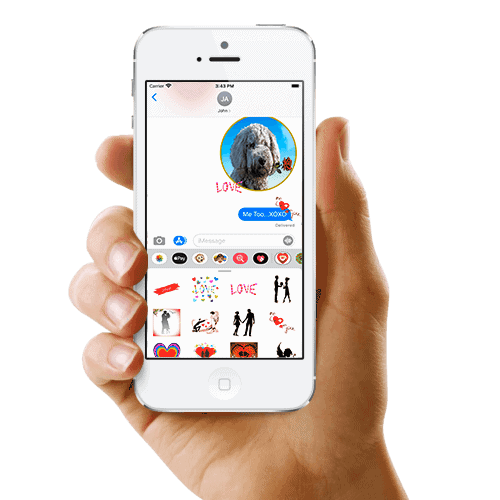
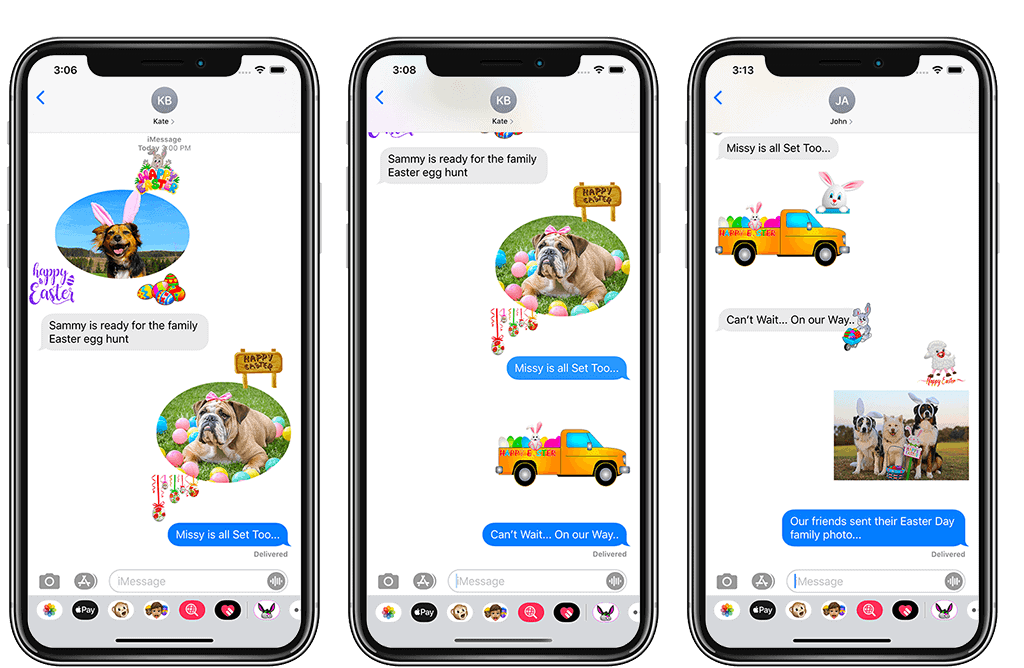
Before you can download an app on your device, you need to make sure that you are signed in to iTunes & the App Store with your Apple ID.
App Drawer
Where to find iMessage Apps
The app drawer gives you quick access to apps that you can use in your messages. To see your app drawer:
-
- Open Messages.
- Tap the Compose button
 to start a new message. Or go to an existing conversation.
to start a new message. Or go to an existing conversation. - Swipe left or right over the app drawer (circled in red in the image) to find the app that you want to use.
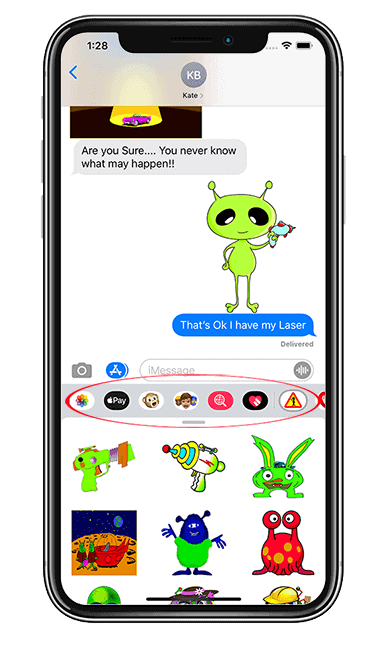
Downloading iMessage Apps
You can find and download apps to use with iMessage in the App Store for iMessage. Here’s how:
- To go to the App Store for iMessage, tap the Store icon
 .
. - Scroll through the available apps or select the search button to narrow down your results.
- Once you find the app you like, tap the
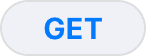 icon or the price icon next to the app, then tap Install. You might need to enter your Apple ID password to complete the purchase.
icon or the price icon next to the app, then tap Install. You might need to enter your Apple ID password to complete the purchase. - Tap the gray line
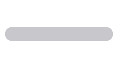 to return to your message.
to return to your message.
After the app downloads, you can find it in your app drawer.
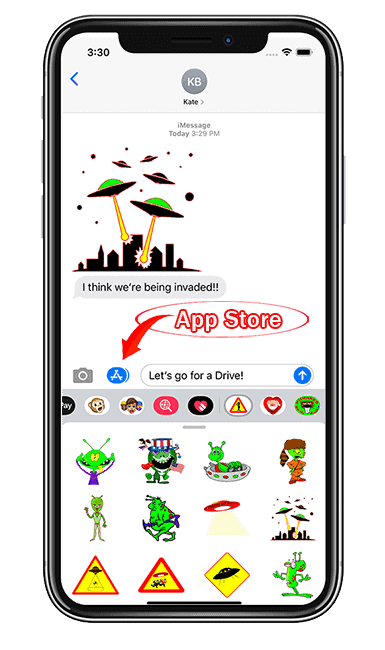
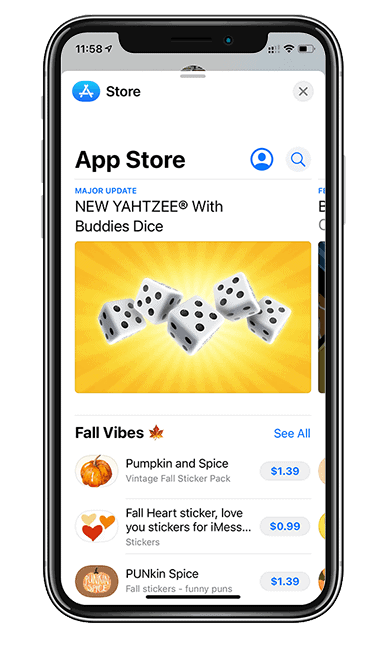
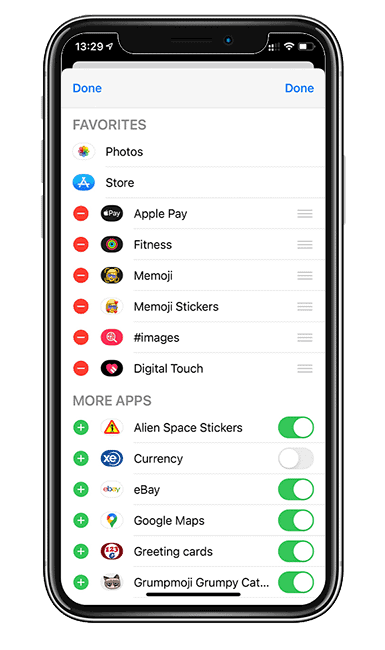
Managing iMessage Apps
You can add apps to your Favorites so you have quick access to them in the app drawer. You can also reorder apps in the app drawer, remove the ones you don’t want, and more. Here’s how:
- From the app drawer, swipe left and tap the More button
.
- Tap Edit in the upper-right corner to do the following:
- To add an app to your Favorites, tap the Add button
.
- To remove an app from Favorites, tap the Remove button
, then tap Remove from Favorites.
- To reorder apps in the app drawer, touch and hold the gray lines
, then move the apps in the order that you want.
- To hide an app, turn it off.
- To add an app to your Favorites, tap the Add button
- Tap Done.
Deleting iMessage Apps
- Open Messages.
- Tap the Compose button
 to start a new message. Or go to an existing conversation.
to start a new message. Or go to an existing conversation. - Swipe left over the app drawer and tap the More button
.
- Swipe left over the app, then tap Delete.
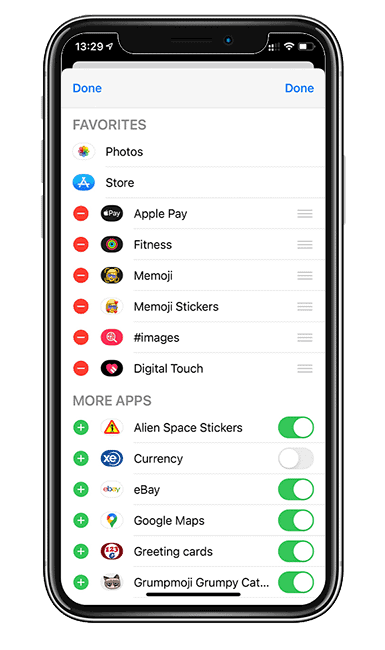
Contact Us
Reach out to us with questions or suggestions, we are here to help.
